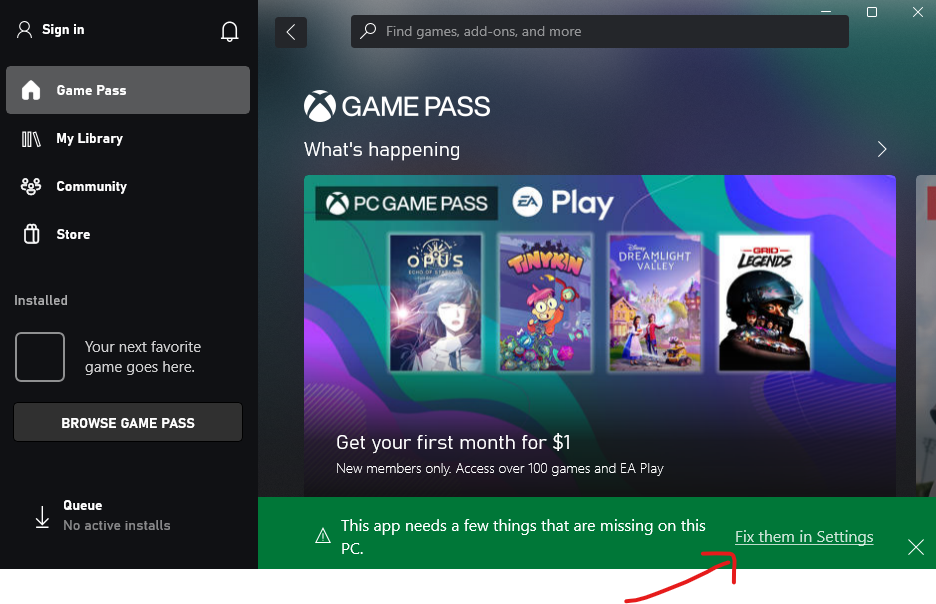How To Install and Remove Default Apps from Windows Using PowerShell
How To Install and Remove Default Apps from Windows Using PowerShell
How To Install Apps with PowerShell
- Open PowerShell as Administrator
- Get a list of all default Windows apps
1
Get-AppxPackage -AllUsers | Select Name
You’ll notice there’s quite a long list of apps returned
- Search for an App Let’s filter our search for a specific app. For example, if we wanted to reinstall the Windows Store app, we could find the name of the Windows Store with the following command:
1
Get-AppxPackage -AllUsers | Where-Object { $_.Name -like '*store*' } | Select Name
1 2 3 4 5 6
Name ---- Microsoft.Services.Store.Engagement Microsoft.Services.Store.Engagement Microsoft.StorePurchaseApp Microsoft.WindowsStoreAs you can see, the results are much more manageable
- Reinstall the app using the name we just found
1
Get-AppxPackage -AllUsers Microsoft.WindowsStore | Foreach {Add-AppxPackage -DisableDevelopmentMode -Register "$($_.InstallLocation)\AppXManifest.xml"}
How To Remove Default Apps with Powershell
- Get a list of installed apps and the package’s full name
1
Get-AppxPackage | select Name, PackageFullName | Format-List
- Search through the results
 Alternatively, you can hit alt + space then hit “e” and “f” to open the search dialog instead of right-clicking the title bar.
Alternatively, you can hit alt + space then hit “e” and “f” to open the search dialog instead of right-clicking the title bar.
- Remove the app with the package’s full name
1 2
# Remove the Camera App Remove-AppxPackage Microsoft.WindowsCamera_2023.2305.4.0_x64__8wekyb3d8bbwe
- Remove multiple apps
1 2
# Removes BingWeather, GetHelp and People "Microsoft.BingWeather", "Microsoft.GetHelp", "Microsoft.People" | ForEach { Get-AppxPackage -Name $_ | Remove-AppxPackage }
What if the Microsoft Store is missing from installed package list?
Sometimes, the Microsoft Store can’t be reinstalled using the commands listed above. In that case, you can use the Xbox app to re-install the Microsoft Store. If you don’t have the Xbox app installed, it can be downloaded here.
Click on the green banner at the bottom of the app that says “Fix them in Settings”
Install the Microsoft Store from the list of dependencies listed (this screenshot was taken from a machine that had the Microsoft Store installed already)
This post is licensed under CC BY 4.0 by the author.